Generac generators are a reliable source of backup power, and with the added convenience of WiFi setup, you can easily monitor and control your generator from anywhere in your home. In this article, we will provide you with a step-by-step guide on how to set up WiFi for your Generac generator, ensuring a seamless connection and peace of mind.
Why WiFi setup is important for your Generac generator
WiFi setup for your Generac generator offers several benefits, making it an essential feature to take advantage of. Here are some reasons why WiFi setup is important:
- Remote monitoring: With a WiFi setup, you can remotely monitor your Generac generator’s status, including power usage, battery life, and maintenance needs. This allows you to stay informed and take necessary actions promptly.
- Convenience: WiFi setup enables you to control your generator from the convenience of your smartphone or computer. You can turn it on or off, adjust settings, and even schedule maintenance tasks without having to physically access the generator.
- Alert notifications: WiFi setup allows your Generac generator to send you alert notifications in case of power outages or other issues. This ensures that you are immediately aware of any problems and can take appropriate measures.
- Peace of mind: With a WiFi setup, you can have peace of mind knowing that your generator is functioning properly, even when you are away from home. This is especially useful during extended vacations or when you are unable to check on the generator regularly.
Choosing the right WiFi network for your Generac generator
Before connecting your Generac generator to WiFi, it is important to choose the right network. Here are some factors to consider:
- Signal strength: Ensure that the WiFi network you choose has a strong and stable signal near the location of your generator. Weak signals may result in intermittent connection or loss of connection.
- Network security: It is recommended to use a secure WiFi network with encryption to protect your generator from unauthorized access. Use a strong password and keep it confidential.
- Network compatibility: Check if your Generac generator is compatible with the WiFi network’s frequency (2.4GHz or 5GHz). Most generators support the 2.4GHz frequency, so ensure that your network is compatible.
Step-by-step instructions for connecting your Generac generator to WiFi
Follow these step-by-step instructions to connect your Generac generator to WiFi:
- Ensure that your Generac generator is in a location with a strong WiFi signal.
- Access the generator’s control panel and navigate to the WiFi setup option. This may vary depending on the model of your generator, so refer to the user manual for specific instructions.
- Select the option to scan for available WiFi networks. The generator will display a list of networks within range.
- Select your desired WiFi network from the list and enter the network password if prompted.
- Once the generator successfully connects to the WiFi network, it will display a confirmation message.
- Download the Generac Mobile Link app on your smartphone or access the Generac web portal on your computer.
- Follow the instructions provided by the app or web portal to complete the setup process.
- Once the setup is complete, you can start monitoring and controlling your generator remotely.
Troubleshooting common issues during Generac generator WiFi setup
While connecting your Generac generator to WiFi is usually straightforward, you may encounter some common issues. Here are troubleshooting tips for common problems:
- Weak signal: If your generator is not receiving a strong WiFi signal, consider installing a WiFi extender or relocating your router closer to the generator.
- Incorrect password: Double-check that you entered the correct WiFi network password during the setup process. Passwords are case-sensitive, so ensure that you enter it accurately.
- Network compatibility: If your generator does not support the 5GHz WiFi frequency, ensure that your network is set to the compatible 2.4GHz frequency.
- Router settings: Check your router settings to ensure that it is not blocking the connection to the generator. Some routers have built-in firewalls or settings that may interfere with the connection.
Tips for optimizing WiFi signal strength for your Generac generator
To optimize the WiFi signal strength for your Generac generator, consider the following tips:
- Position your router strategically: Place your router in a central location, away from obstructions such as walls or large furniture. This allows the WiFi signal to reach the generator more effectively.
- Use a WiFi extender: If your generator is located far from the router, consider using a WiFi extender to boost the signal strength.
- Upgrade your router: If you have an older router, upgrading to a newer model with better range and signal strength may improve the WiFi connection for your generator.
- Keep the generator updated: Regularly update your Generac generator’s firmware to ensure compatibility with the latest WiFi standards and protocols.
Exploring the benefits of remote monitoring and control with Generac generator WiFi setup
Remote monitoring and control with Generac generator WiFi setup offer numerous benefits:
- Convenience: You can easily control your generator from anywhere, eliminating the need to manually check on it or make adjustments.
- Real-time updates: WiFi setup allows you to receive real-time updates on your generator’s status, ensuring that you are promptly informed of any issues.
- Enhanced maintenance: WiFi setup enables you to schedule maintenance tasks and receive reminders, ensuring that your generator operates at its best.
- Peace of mind: With remote monitoring and control, you can have peace of mind knowing that your generator is functioning optimally, even when you are away.
Frequently Asked Questions about Generac Generator WiFi Setup: Step-by-Step Guide
Here are some frequently asked questions about Generac generator WiFi setup:
Q: Can I connect multiple Generac generators to the same WiFi network?
A: Yes, you can connect multiple Generac generators to the same WiFi network. Each generator will have its own unique identifier and can be controlled individually.
Q: What happens if my WiFi network goes down during a power outage?
A: In case of a WiFi network outage, your Generac generator will continue to operate as usual. However, you will not be able to monitor or control it remotely until the connection is restored.
Q: Can I use a mobile hotspot for WiFi setup?
A: Yes, you can use a mobile hotspot for WiFi setup. However, keep in mind that the stability and signal strength of the mobile hotspot may vary depending on your location.
Q: Is remote monitoring and control secure?
A: Generac takes security seriously and implements measures to ensure the safety of remote monitoring and control. However, it is recommended to use a secure WiFi network and keep your password confidential to prevent unauthorized access.
Expert Advice on Generac Generator WiFi Setup: Step-by-Step Guide
When setting up WiFi for your Generac generator, it is important to follow the manufacturer’s instructions carefully. Ensure that your WiFi network meets the recommended specifications and take necessary steps to optimize the signal strength.
Regularly update your generator’s firmware to benefit from the latest features and enhancements. By leveraging the remote monitoring and control capabilities, you can enjoy the convenience and peace of mind that WiFi setup offers.
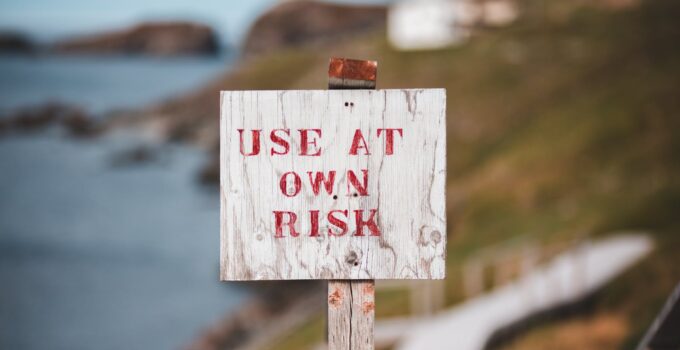





![Troubleshooting Guide: Generac Generator Running But No Power [FIXED] Troubleshooting Guide: Generac Generator Running But No Power [FIXED]](https://offgridever.com/wp-content/uploads/2023/09/image-18-211x150.jpg)